Want to get extra page views on your blog and encourage visitors to read some of your older posts? If you use WordPress.org, there are a variety of related posts plug-ins that can help you automatically display links to related posts at the end of each of your blog posts (I like YARPP – Yet Another Related Posts Plugin).
Even if you don’t use WordPress, there is an option for you! And if you use WordPress but would love to show images with your related posts link, then you should keep reading, too.
LinkWithin is a free (and currently ad-free) widget that you can configure for your blog in minutes. It works on WordPress, Blogger, and TypePad blogs. Just visit LinkWithin.com, enter your email address, blog URL, blogging platform, and the number of stories you want to show in your widget into the form provided on the LinkWithin home page. Check the box in the form if your blog uses light text on a dark background, and click on the Get Widget button to get the instructions and code to copy into your blog to display related posts with images at the end of each of your posts. It’s that easy!
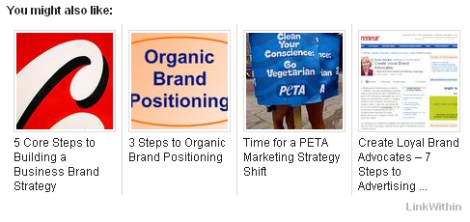
The image above shows you what related posts displayed using LinkWithin look like at the end of a WordPress blog post.
Getting additional page views can help you in a variety of ways, particularly if you want to make more money from blog advertising. Many advertisers are interested in learning how many page views your blog gets per month, so they can compare apples to apples when evaluating advertising opportunities between different sites. The more page views your blog gets, the more you can realistically charge and expect to receive for ad space sold on your blog. Also, if you participate in impression-based advertising programs (where you’re paid based on the number of times ads are displayed), then increasing page views on your blog can boost your earning potential from those impression-based ads.
Furthermore, adding links to related posts helps your readers stay on your blog longer, get a better idea of what your blog offers, and develop a greater interest in you and your blog.
LinkWithin uses your blog post titles, tags and content to find and display related posts. Don’t worry if you don’t use images in all of your posts. LinkWithin displays text links only when the majority of the related links discovered for a specific post don’t have images attached to them.
Bottom-line, LinkWithin is free, easy to install, and easy to remove if you don’t like it. Why not give it a try and see if it boosts page views on your blog?
What do you think? Do you use LinkWithin or another plugin or tool to display related posts on your blog? Leave a comment and share your preference!

I have a problem similar to Michele`s. I lost my posts and then installed LinkWithin. Now it shows posts that do not exist anymore. How can I fix that?
Hi! I’m also using LW since several months already. But only since I’ve installed a SEO plugin I did notice several broken links from LW related posts. Of course it’s not a problem of LW, as I’ve republished some older posts but with a different link. I did it probably wrong as now some of LW’s related posts don’t exist any-more however there still linked on the blog .
Any suggestion?
i’m very glad I ‘ve found this article which is very helpful. I’m trying to use LinkWithin and it does gives a boosts to my page.
Jay, LinkWithin doesn’t work with WordPress.com unless you pay for the CSS upgrade so you can edit your theme files to add the code. Zemanta works with WordPress.com, but you have to configure it to only pull related posts from your own blog. The instructions to do so are here: http://www.zemanta.com/blog/how-to-use-zemanta-to-recommend-articles-from-your-own-blogs/
It’s not perfect, but there aren’t a lot of options for free WordPress.com users. Zemanta is the only option that’s coming to mind at the moment.
Does this work on blogs @ wordpress.com?
Does anyone know if there is a plugin like this for wordpress where you don’t need to create accounts etc. I have multiple sites and would like to install on all of them and don’t want to create an account for everyone
That will be a future feature of our new Search Plugin (http://www.bloggingpro.com/archives/2010/07/16/search-plugins-com-a-new-way-to-power-your-wordpress-search/)
You will have to create one account though (the plugin is powered by a proprietary search engine)
oh great post!thank you so much for this!
First install Get The Image plugin (by Justin Tadlock): http://justintadlock.com/archives/2008/05/27/get-the-image-wordpress-plugin
In the standard setup the plugin will grab the first image it finds but if you need more configuration options, read Justin’s post.
Then create a template for YARPP, which you upload to your theme folder. The easiest code to add a thumbnail is the one I posted above (change
http://forevergeek.com/wp-content/fg-80.jpgto the URL of the default image you want to use for your site).That code will display all your related post links with a thumbnail in a list. You can style further with CSS. Examples of these ‘related posts with thumbnail’ here at AppleGazette and here at ForeverGeek.
Edit: (Disclaimer) We are also developing a similar feature for our new search plugin, which we recently introduced at BloggingPro. This plugin will have more features and also be available without branding (note: the plugin itself will be released under an open-source license compatible with the GPL but the engine doing the hard work in the background is a proprietary engine and not open-sourced, license compatibility with WordPress is ensured though)
Franky, do you mind sharing the link on how to do use ‘Get the image
with YAARP? Thanks
Franky, can you describe more in detail how to add thumbs in YARPP?
What do I need to add in plugin code, so that it show in the end of post thumbs for others?
Thanks.
Is this code show the first founded image from post or it shows some specific image?
<a href="/#related” rel=”bookmark”>
‘thumbnail’, ‘width’ => ’80’, ‘height’ => ’80’, ‘default_image’ => ‘http://forevergeek.com/wp-content/fg-80.jpg’ ) ); ?>
Hi , aatif
I was using linkwithin and that was great but now my theme contain code for related post 🙂
How weird, I was just talking about looking for this kind of thing only this morning.
I found a plugin that posts old content on Twitter and was looking for something to set up a widget on my WordPress blog sidebar with the same thing. 🙂
Hi Ian, here at Splashpress Media we use YARPP with thumbnails. To do so, we use Justin Tadlock’s excellent ‘Get The Image’ and then a specific template for YARPP to also include the GTI code.
For example on ForeverGeek the code looks like this:
<li>
<a href="<?php the_permalink() ?>/#related" rel="bookmark">
<?php get_the_image( array( 'default_size' => 'thumbnail', 'width' => '80', 'height' => '80', 'default_image' => 'http://forevergeek.com/wp-content/fg-80.jpg' ) ); ?></a>
<?php the_title(); ?>
</li>
Hi Susan,
Good post, I wish YARPP displayed thumbnails too. It’s kind of a pain to get a new account for each site you own, but if you only have one site – it’s a great plugin.
I also wish linkwithin didn’t have it’s branding on the thumbnails, most wp plugins don’t do that.
Cheers!
Ian
I have used LinkWithin for a year or two at The Behavioral Medicine Report.
Overall, the related posts are generally pretty good, and I really like the thumbnail images it auto-generates from posts. I think the initial related items for new posts are basically random, but improve significantly after the LinkWithin bots have indexed the new posts. I have never compared my site with and without LinkWithin, but I do notice quite a few hits each and every day. You should also know that LinkWithin quietly and briefly bounces your reader to the LinkWithin website for each related post click… obviously to boost their numbers… the readers never knows this and this does not bother me.. I figure that is a small price to pay for a free plugin.
LinkWithin works quite well the vast majority of the time with exception of about 3 months ago when their servers went down which prevented loading of some parts of my website….but other than this, it has been issue free. You will also want to test whether your theme can handle 3, 4, or 5 related posts in IE6. In an older theme I no longer use, 4 related posts would jack up the column layout in IE6.
Chris