 This is a guest post by Modi, an SEO and web design consultant who works for a 18th birthday gifts company. If you’d like to connect with him, follow him on Twitter as @macmodi.
This is a guest post by Modi, an SEO and web design consultant who works for a 18th birthday gifts company. If you’d like to connect with him, follow him on Twitter as @macmodi.
There’s nothing more annoying for any blogger than a browser that stops responding and eventually crashes. And as most of us have witnessed, it usually happens just before you are about to submit and publish that great post. Then you have to start all over again while wondering how come we are in the year 2010 and still have to deal with that sort of very annoying issues. And to make things even worse, you need to kill the entire browser application, losing all other open tabs and windows!
The good news for all bloggers, however is that with Google Chrome this is not necessarily the case.
Multiple Processes
The reason behind it is that Chrome is a multi-process browser. That means that by default each tab you open will be treated as a separate application and it will be ran as a separate process. That gives each tab the freedom to use up as many resources (e.g. memory, CPU) as it requires. There isn’t any limitation in the amount of resources a tab can demand apart from those imposed by the operating system.
That makes Chrome not just faster but also more secure as if a problem occurs to one tab or window (process) then you can just terminate that problematic process without the rest being affected.
Other popular browsers such as Firefox and Internet Explorer they are single-process browsers which means that if one tab or window crashes and you terminate (kill) the process, then you will lose all opened tabs and windows.
However, if you want to change the default behavior you are free do to so. A popular choice is to set one process-per-site so all open tabs that belong to the same site will be treated by one process only. So, if you have 10 different Amazon product pages open, they will run as one process, rather than 10, saving resources especially if your system is not very powerful. Nevertheless, if you want all your tabs to be dealt by a single process (e.g. like Firefox and IE) this is another possibility.
Use the built-in task manager to view and manage all different processes. Just press SHIFT+Esc and the task manager will appear with useful information such as memory usage, cpu usage and network bandwidth each tab (or web site) is currently taking up.
In the unlikely event you need even more details just click at ‘Stats for nerds’.
Start Chrome With Your Favorite Pages
Another useful unique feature is that Chrome makes it possible to launch opening up numerous of your favorite pages. Firefox and Internet Explorer allow just for one so that is another useful feature. Just click on the wrench icon that appears on the top-right corner and then choose:
Options -> Basics -> On startup: Choose Open the following pages and add your favorite URLs in.
Unique Plugins
There are numerous plugins available for Firefox but more and more similar plugins are becoming available for Chrome. What is the main difference though is that Chrome plugins can be instantly installed without then need to restart your browser. However, some plugins are unique and I have cherry picked a few I really like which are based on the unique architecture of the browser.
Chrome Dual View
This is a great feature for usability and SEO professionals as it allows for two different web sites to be browsed simultaneously in the same browser window. Available here. To get a list of your installed plugins just type about:plugins in the address bar.
Incognito Mode
Another unique feature is that you can open an incognito window so anything you visit won’t be stored in the browser history and no cookies will be stored. This is ideal for those who don’t want to leave traces behind. However, files you download and be preserved as well as bookmarks you may create. There are two ways to fire an incognito window:
1. Click on the wrench icon that appears on the top-right corner and then choose ‘New Ingognito Window’
2. Press simultaneously CTRL+SHIFT+N
Modi is an SEO and web design consultant who works for a 18th birthday gifts company. If you’d like to connect with him, follow him on Twitter as @macmodi.
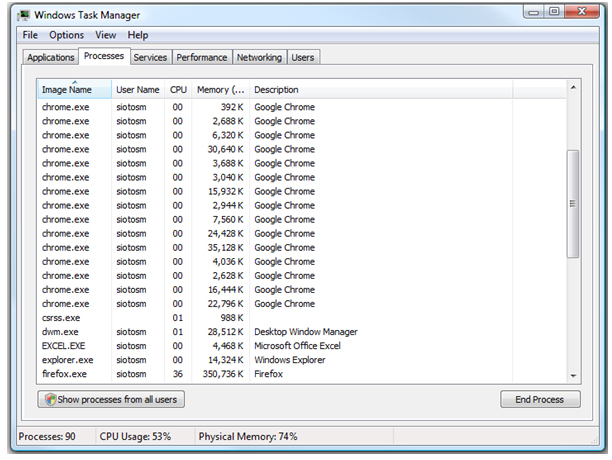
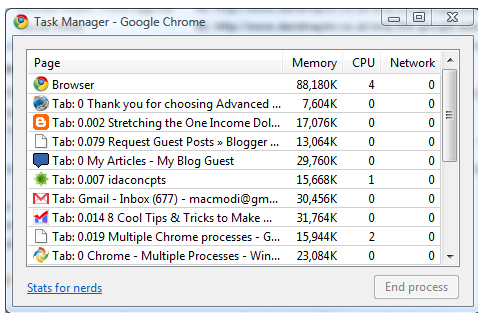
16 thoughts on “Why Google Chrome Is The Fastest Browser (and great for blogging!)”
I do always use chrome as my default it is very fast and brilliant for SEO.
I totally agree with you. Google Chrome is the way to go.
Indeed, Firefox really hangs, especially if you are using quite a few plugins as I do. What made thiings better though is a memory enhancer add-on I installed callled ‘Memory Fox’. It really did wonders for me!
Chrome 2 Beta completed the job of loading Wikipedia in a mere 1.12 seconds, easily outpacing the competition. Internet Explorer 8 chugged to a second-place finish, loading the page in 2.24 seconds on average. Firefox 3.0.7 and Safari 4 Beta lagged behind, however, with average load times of 3.31 seconds and 3.38 seconds, respectively.
Chrome 2 also dusted the competition in loading the MySpace home page, getting it done in an average time of 1.43 seconds. Internet Explorer 8 loaded the page in 2.59 seconds, while Firefox took nearly 3 seconds on average, and Safari well over 4 seconds.
Yes I do like Google Chrome it”s fast and easy to use.But I have to agree with Gines. Opera is not also. It has this many functionalities that’s cool to use. I’m currently using Opera.
It is surprising that Chrome is even better than Firefox now. I have been using Chrome since it was released although I am still using Firefox as alternative. I don’t really hate Firefox but it “hangs” easily these days…
I saw incognito window many times on right click but never knew what it is for. Thanks for revealing. Similarly, duel view is lot useful.
Chrome is a great product but, as Brian and yagirl mentioned, it’s laggy at times. In fact, it hogs my CPU too.
I would suggest you try Opera.
It has a lot functionalities built-in as opposed to installing plugins for Chrome and FireFox. Some of them are Mouse Gesture, Visual Tabs and Private Tab (in the same window and not in another window), Opera Mail (built-in email client), Dragonfly for developes, Turbo to further compress images (thus, faster browser), Unite to share content, or Speed Dial but with options to add more.
Great post, Modi! I’ve been using Chrome as my primary browser since the day it came out 2 years ago. Firefox had gotten so slow and bloated with the add-ons. Plus, with Google recently committing to upgrade Chrome every 6 weeks, it will continue to be my default.
Thanks for the additional insights!
I am recently stumbling upon many bloggers who are recommending Google Chrome, claiming it to be the fastest available browser. This may in fact turn out to be true because of the multiply processes for each tab – something I was not aware of. The instant plug-in installation is also a great pro. Overall I think that I will be getting Chrome soon. Hope that there’ll be substitutes for the plug-ins I’m using daily on Firefox, since there’s no way of going without those. Thanks for sharing those insights.
Chrome is certainly my browser of choice, it’s fast, less hungry on usage, it just brilliant and now that a lot of the FF plugins are migrating to Chrome it’s even better 😉
Well you make a convincing argument, and I have utilized Chrome briefly in the past – but I’m just too hooked on firefox, and perhaps too loyal. Oh well… your post got me thinking, maybe it’s time to try again… (but probably not) 😉
I seriously beg to differ. Up until about 2 months ago I would have totally agreed with you, but now I might be lucky to get the first page up in 6 seconds, but there on in it frequently refuses to open the next site I want to go to. A dialog box springs up alerting me to kill the page I’m trying to open. Even when I try to quit the browser it seems dither an awful lot before it closes down. I’m now totally unimpressed with it.
Hallo & thanks, I’ve just made the change to chrome and have to say the improvements in speed and usage are really very impressive. Best wishes from Hamburg, Will
Could not agree more.
Google Chrome is a pleasant surprise in the dull Battle of Browsers.
Totally agree. Must have browser for any blogger. Make sure alexa toolbar included.
Comments are closed.