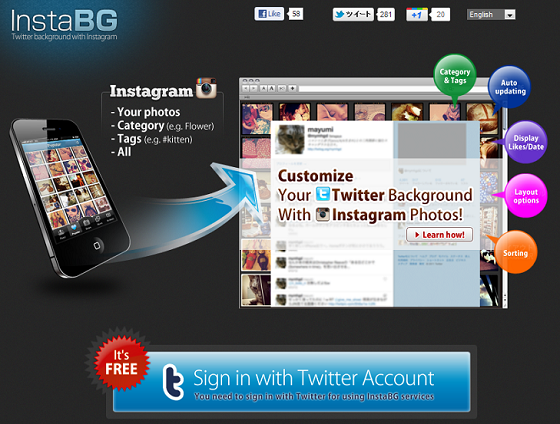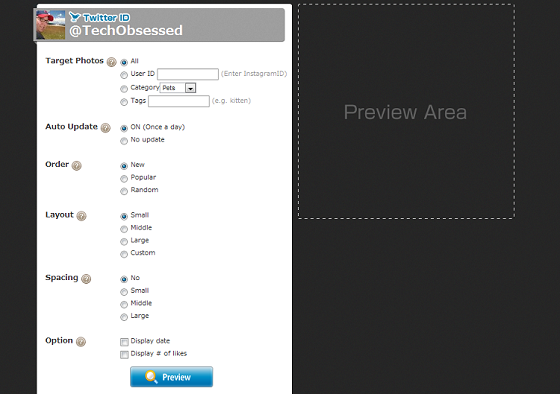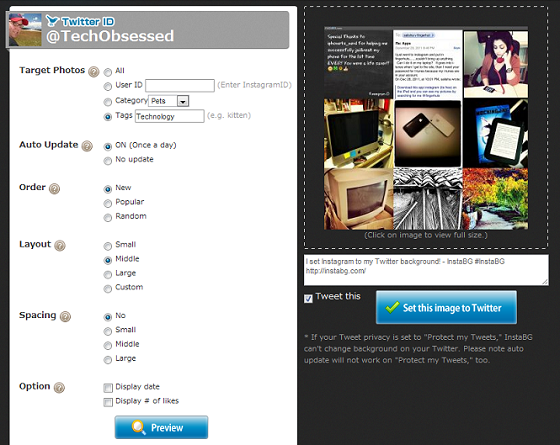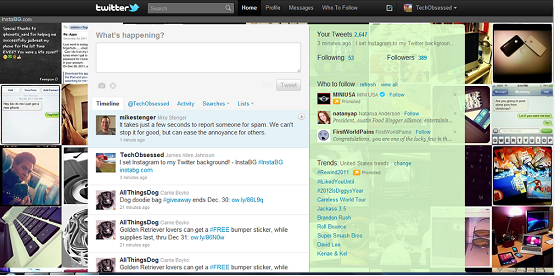While I take great pride in managing my Twitter account through user interaction, quick responses to questions and sparse sharing of my own personal posts I don’t care much for updating my background so it remains fresh upon user visits. It’s for that reason that I began using and highly recommend the program InstaBG.
The InstaBG platform connects users to their Twitter account and the Instagram photo sharing platform in order to create backgrounds based on user preference.
The program couldn’t be easier to use, simply click on the “Sign in with Twitter Account” as shown in the screenshot above, after you give the program permission to access Twitter you will be taken to the following setup screen:
The setup steps are very simple, users start with the “Target Photos” option which is the spot that allows you to pick out where your photos come from on Instagram. For example you can choose “All” at which point the newest and most popular photos will be displayed or you can use the “User ID” option to choose a specific Instagram account. I personally avoided “categories” because there are less than a dozen to choose from. Personally I recommend the “Tags” option if you don’t use the User ID option. I chose the word “Technology” but you could get very specific and put something along the lines of “1969 Corvette” and because of the hundreds of millions of photos you’ll likely find plenty of matches.
The next option “Auto Update” can be set to “On” which will update your Twitter background automagically once a day or you can choose “No Update” if you would prefer to go into your InstaBG account whenever you want to preview then update your Twitter background.
Next the “Order” is selected. If you choose the “All” feature this is a great way to display the most popular Instagram photos of the moment however you can also display the “Newest” or just choose Random photos if you’re feeling lucky.
The Layout chooses photo sizes, I personally like the “small” size because it adds more photos to the Twitter account however medium, large and custom features are also made available.
Next is the “Spacing” option. I actually like “No” spacing because the photos look more like a collage however the small, medium and large options work well.
Finally users can choose to display the date of each photo (great for a portfolio type background) and even take pride in their work by showing the number of likes on each photo directly on their Twitter background.
After all options have been checked simply click “Preview” and the right side preview pane will fill with the photos that will show on your Twitter account:
The last step is simply to click the “Set this image to Twitter” button. Users be warned it took about 5 minutes for my background to change the first time I used this program, I have a feeling that had to do with the Twitter API which can be slow at times because the InstaBG program has updated in a matter of seconds every time after that point.
Here’s a quick look at my Twitter account with my new background:
I plan to continue using InstaBG because of it’s simply to setup interface and daily updates to my Twitter background so if you want a closer look at the final outcome visit @Techobsessed.
To get started visit: InstaBG.com